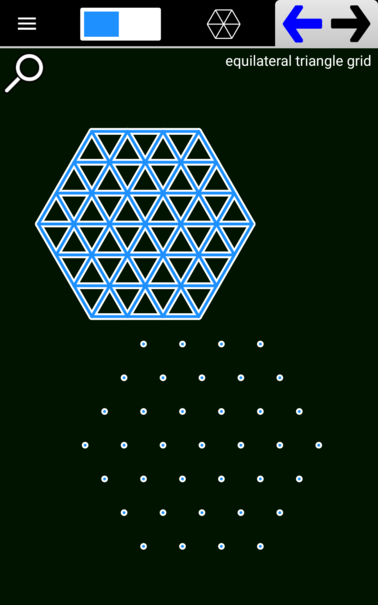Circular Grid
The Circular Grid tool lets you create a dart board or radar screen like grid where evenly spaced concentric circles are cut by evenly spaced line segments. This is the basic shape, at least, although you can select several different rendering styles. Here are the possibilities:
The styles differ in whether the radial lines are drawn, whether the center point is drawn, or even whether the concentric circles themselves are drawn, but in each shape the Snapping Points are laid out in the same dart board pattern.
[Read More]