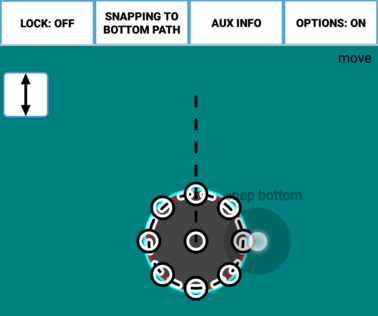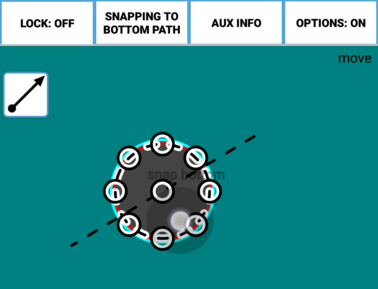Many tools offer a Drag Constraints button during construction. It looks like this.
In the setting displayed above, there are no restrictions on motion. Other settings of the Drag Constraints button allow you to restrict the motion of an operation (such as a Move) horizontally, vertically, along a vector, etc. For example, with the setting below I can move the Circle only up and down.
And this setting allows me to move it only left and right.
Some tools offer even more advanced Drag Constraints. For example, the Move tool allows you to specify a vector along which to move a Path. The vector is defined by a starting point that was snapped to (in this case the center) and by a vector endpoint that you select with the Mark Button.
Drag Constraints can also be applied in many other situations such as moving Vertices or Bezier Points.