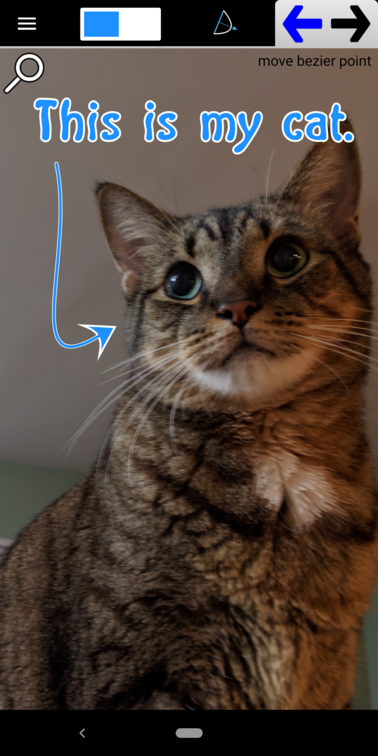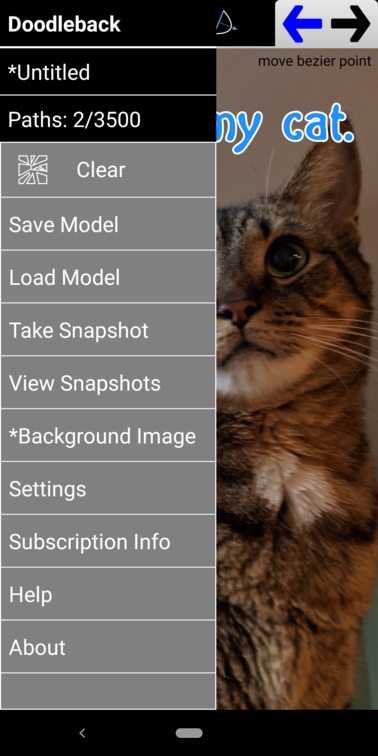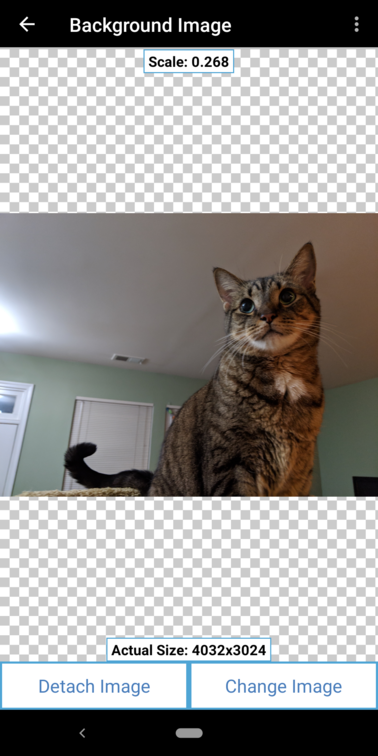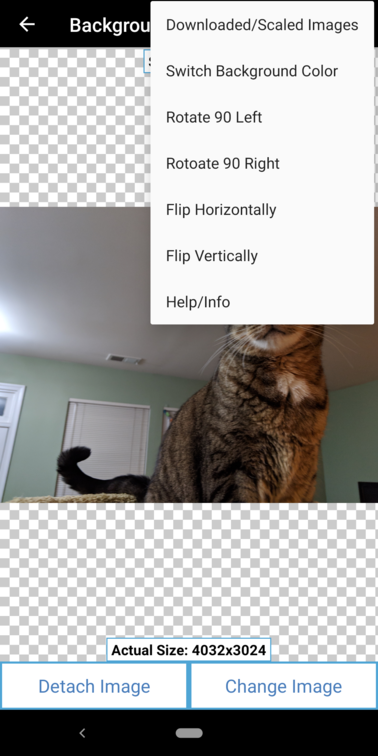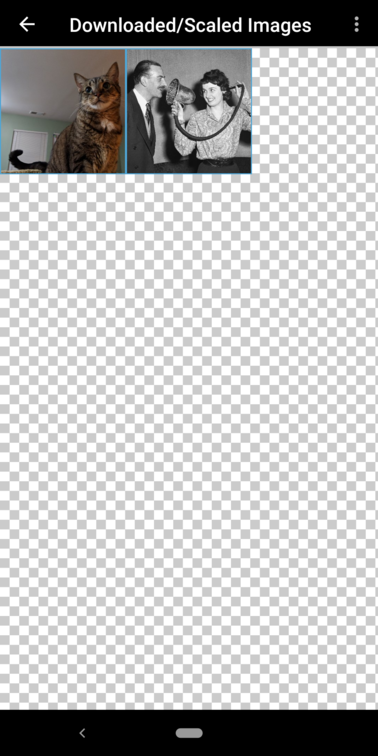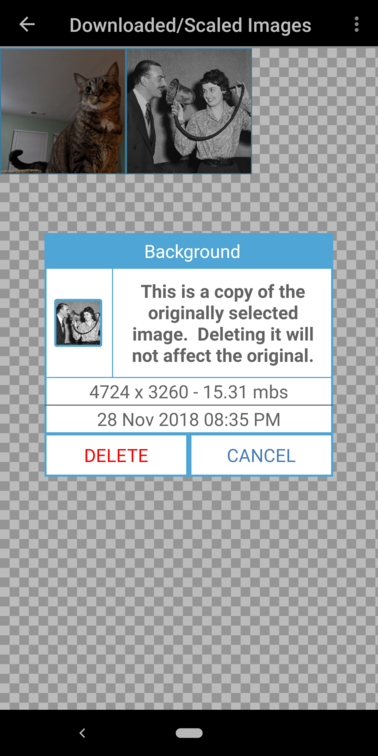A Background Image is an image imported into your Model from another app (such as Google Photos) and sits on top of the Paper. The main reason for attaching a Background Image is to mark up the image using the drawing tools. For example,
You attach a Background Image by using the “Background Image” option in the app tray.
Notice the “*” which appears beside the option when a Background Image is currently attached.
Tap the option and you’ll be taken to the Background Image selection screen.
The scale is shown at the top. The preview screen allows you to pinch zoom and pan.
The Background Image is always positioned at location (0,0) and is always drawn at its original scale. You can’t move it or rescale. This isn’t be a problem though because the Paper itself can be scaled and panned, and for rotation or flipping, you can use the option button in the upper right corner.
You can also change the background of the preview screen, if you want. Since the Background Image sits on top of the Paper, if it contains any transparency, the Table and Paper color will show through it.
In order for Doodleback to use the selected image, it must meet two requirements:
- It must actually be on your device.
- It can’t be too large.
The first requirement might seem obvious, but actually, many of the images you view through Google Photos or other apps are actually in the Cloud. When you select such an image, Doodleback will have to download a copy of the image. Also, sometimes the image is simply too large. In that case, Doodleback will have to scale down the image, but the original image is never modified. These downloaded and/or scaled images do take up space on your device though. You can view any images that Doodleback had to download or scale by selecting the “Downloaded/Scaled Images” option. You’ll see something like this.
To delete these images, long press them and a dialog will be presented. Again, this is only a copy of the original image. If you delete it, the original image is not affected.