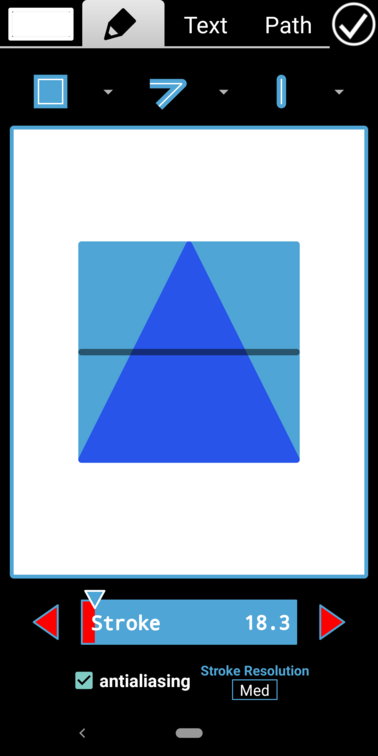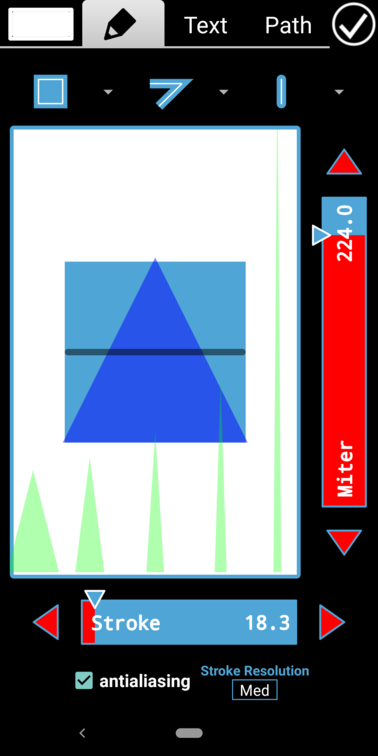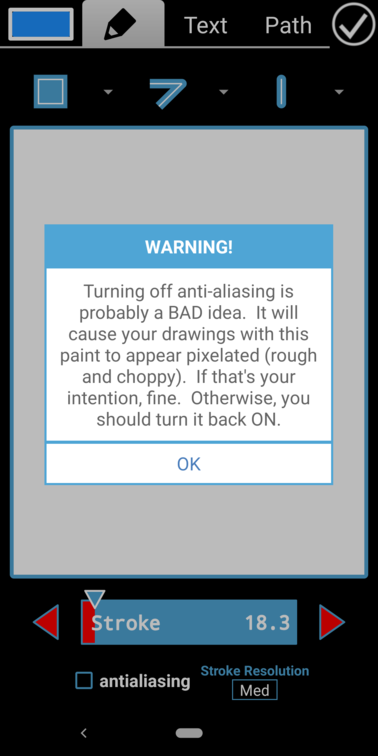Paint has many attributes besides color. There’s Stroke Width which determines how thick a line with be. There’s Join Style which controls how corners are drawn where two lines in a Path meet. There’s the Cap Style which controls the rendering of the end of a line. Drawing Style determines if a Path is drawn only in outline, in outline with its interior filled, or if only its interior is rendered. You can select and preview all these attributes in the Paint Attributes Selection Screen shown below.
The “Stroke Resolution” selector allows you to change the sensitivity of the Stroke selection bar. Here it’s set to “Med” which allows you to select Stroke width in ⅒ ths.
Drawing Style
Drawing Style is probably the most important paint attribute when drawing anything besides Lines such as Polygons.| Drawing Style | Example | Explanation |
|---|---|---|
| STROKE | 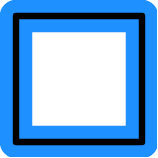 |
Draws the outline of the Path with the current stroke settings but doesn't fill it |
| FILL | 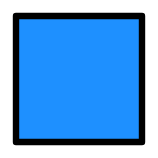 |
Draws only the interior of the path. The actual outline isn't drawn and all stroke settings are ignored |
| FILL and STROKE | 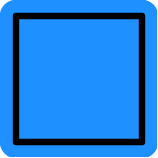 |
Combines STROKE and FILL. The outline is drawn with the current stroke settings and the path is also filled |
Join
The Join attribute determines how corners are rendered in Paths such as Triangles, Rectangles, or any other type of Polygon. There are three possibilities:| Join Style | Example | Explanation |
|---|---|---|
| BEVEL | 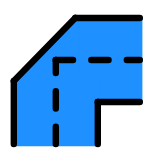 |
The two sides meet in a straight line |
| MITER | 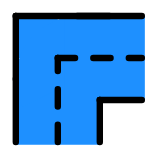 |
The two sides meet in an angle |
| ROUND | 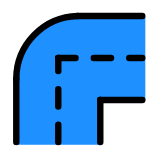 |
The two sides meet in a circular arc |
When the Miter style is selected the projected angled can become very long so for this style there is an
additional attribute called the Miter Limit explained below.
Miter Limit
The Miter Limit determines when a Miter style join is converted to a Bezel style join, that is, when the corner is clipped rather than allows to extend unreasonably far. When a Join Style of Miter is selected, a vertical slider will appear on the right for selecting the Miter Limit.The light green triangles give you examples of how Miter Limits affects corners of various sharpness. The exact details of when the Miter Limit will cause the Bezel style to kick in are complicated. They have to do with the distance from the inner intersection of the join to the tip of the projected angle in terms of stroke widths. The best strategy is to simply adjust it until you get the effect you want.
Cap
The Cap attribute determines how the paint extends beyond the tip of your pen (or finger). Suppose you are drawing a straight line. At the end of the line, there are three possibilities depending on the Cap style:| Cap Style | Example | Explanation |
|---|---|---|
| BUTT | 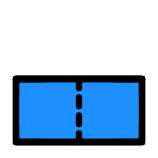 |
Stroke does NOT project beyond end. |
| ROUND | 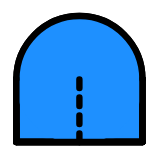 |
Stroke projects beyond end as a semicircle |
| SQUARE | 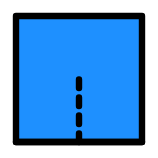 |
Stroke projects beyond end as a square |