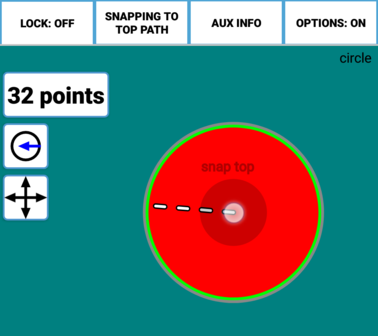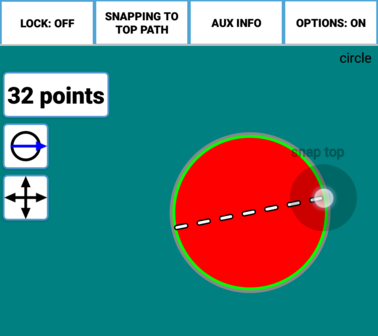Most tools have a main Construction Mode button in the side Option Buttons. This button controls how the touch events are interpreted during the construction of the Path and usually looks like a miniature version of the path under construction. In the example below, the button has a circular icon because the Path under construction is a Circle. In the first screenshot the initial touch is interpreted as the center of the circle and the current location of your finger is interpreted as a point on the circumference. This is indicated by the blue arrow in the icon:
But in the screenshot below, the initial touch is on the circumference and the current position of your finger defines the center of the circle. The blue arrow in the icon is reversed now, going from the circumference to the center:
And in the last construction mode, the initial touch is on the circumference and the current position of your finger defines the opposite side of a diameter of the circle. The blue arrow in the icon reflects this:
Most tools have many different Construction Modes. These allow for precise constructions that might otherwise be very difficult.