The Rotate tool allows you to rotate a path around its center point. There is one construction option: the step angle of
rotation. This allows you to rotate the path freely or in discrete steps of
½°, 1°, 2°, 3°, 4°, 5°, 12°, or 15°. The angle of rotation is displayed in the middle of the
page. Like the Move tool, you’ll
need to grab the path on one of its Snapping Points which vary from path type to path type. For example, for
Rectangles you’ll need to touch one of the corners. The center also varies from path type to path type,
but they should be in a natural location unless you happened to use the Recenter tool to
change the center of the path. There is one other construction option that can be set before construction begins. On the
Transformations tab there's a checkbox labeled "Create Copy"
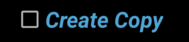 If this is enabled, a copy of the path will be created. The original path will not be affect in any way.
If this is enabled, a copy of the path will be created. The original path will not be affect in any way.
Here’s an example of Rotating.