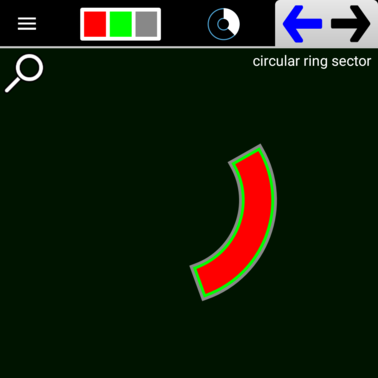The Circular Ring Sector tool lets you create a pie sliced portion of a Circular Ring like this:
You select the center first and then drag outward to define the first radius of the sector and mark it with the Mark Button.
You can constrain the location of this circumference point using the Drag Constraint button so that it is aligned with the center point either horizontally, vertically, or along a vector. Once the initial radius is set (using the Mark Button), drag further outward or inward to define the second radius (also using the Mark Button). Once both radii are defined, you then need to define the start and end angles of the sector. These angles can be defined freely or in “steps” by using the first Option Button. Here’s an example:Unlike the Circular Ring Sector tool, the only Snapping Points on a Circular Ring Sector are the four corners of the sector and the center point of sector. This is because the sector is actually just an approximation of a circular sector using a Rectangle and well placed Bezier Points. This means that you can actually operate on a Circular Ring Sector using the Move Bezier Point tool. This isn’t possible on a Circular Ring.